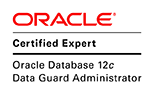Oracle RAC on docker could be done in number of ways. This post shows the steps for setting up RAC on docker where all docker containers are running on a single host. Also the post shows use of block device as the storage medium for RAC shared storage. Other option is to use docker RAC storage server container. The docker image creation for RAC requires roughly 35G to create the RAC image. The setup in this post used a single VirtualBox machine with 80GB storage and a separate disk of 65GB as the shared storage disk. The host server had Oracle Linux 7.4.
cat /etc/oracle-release Oracle Linux Server release 7.4 uname -r 4.1.12-94.3.9.el7uek.x86_641. Install docker engine in the host server. The steps are similar to that of installing docker in RHEL7. Docker info is given below
docker info Containers: 3 Running: 0 Paused: 0 Stopped: 3 Images: 35 Server Version: 18.03.1-ce Storage Driver: overlay2 Backing Filesystem: xfs Supports d_type: true Native Overlay Diff: false Logging Driver: json-file Cgroup Driver: cgroupfs Plugins: Volume: local Network: bridge host macvlan null overlay Log: awslogs fluentd gcplogs gelf journald json-file logentries splunk syslog Swarm: inactive Runtimes: runc Default Runtime: runc Init Binary: docker-init containerd version: 773c489c9c1b21a6d78b5c538cd395416ec50f88 runc version: 4fc53a81fb7c994640722ac585fa9ca548971871 init version: 949e6fa Security Options: seccomp Profile: default Kernel Version: 4.1.12-94.3.9.el7uek.x86_64 Operating System: Oracle Linux Server 7.4 OSType: linux Architecture: x86_64 CPUs: 4 Total Memory: 11.33GiB Name: oel7.domain.net ID: 67NS:D323:GVZE:SNH4:Q3SX:5ZUF:SQSW:V57Y:ENTV:LKS2:TSZL:2DPR Docker Root Dir: /var/lib/docker Debug Mode (client): false Debug Mode (server): false Registry: https://index.docker.io/v1/ Labels: Experimental: false Insecure Registries: 127.0.0.0/8 Live Restore Enabled: false2. Download docker files from GitHub and unzip the master file same as previous post.
3. If the network used for RAC is not available outside the host then to access the RAC database connection manager (CMAN) must be used. The network segment used for RAC in this post is not available out side the host. Therefore as the first step create a CMAN image. Assuming docker files were unzip to /opt/git the CMAN docker files are available in
/opt/git/docker-images-master/OracleDatabase/RAC/OracleConnectionManagerCopy oracle 12cR2 client installer zip file to dockerfile directory.
cp linuxx64_12201_client.zip /opt/git/docker-images-master/OracleDatabase/RAC/OracleConnectionManager/dockerfiles/12.2.0.1Build the CMAN image by running the build docker image script end of which CMAN image would be created.
cd /opt/git/docker-images-master/OracleDatabase/RAC/OracleConnectionManager/dockerfiles ./buildDockerImage.sh -v 12.2.0.1 docker images REPOSITORY TAG IMAGE ID CREATED SIZE oracle/client-cman 12.2.0.1 5bd15d3f5ba2 2 minutes ago 4.58GB oraclelinux 7-slim c94cc930790a 2 months ago 117MBNext is to create the CMAN container. Before creating the container create the docker network bridge. As CMAN is used to access the RAC DB, this network must be the public network used in RAC. For this post 192.168.2.* is chosen as the public network segment and the network is named rac_pub_nw.
docker network create --driver=bridge --subnet=192.168.2.0/24 rac_pub_nwWhen creating the CMAN container, SCAN IP used for RAC setup must be specified. Again the IPs used for this must be of the public network.
docker run -d --hostname rac-cman --dns-search=domain.net \ --network=rac_pub_nw --ip=192.168.2.94 \ -e DOMAIN=domain.net -e PUBLIC_IP=192.168.2.94 \ -e PUBLIC_HOSTNAME=rac-cman -e SCAN_NAME=rac-scan \ -e SCAN_IP=192.168.2.135 --privileged=false \ -p 1521:1521 --name rac-cman oracle/client-cman:12.2.0.1This will create and start the CMAN container. The log tail will indicate when CMAN is ready to use.
docker container ls -a CONTAINER ID IMAGE ... PORTS NAMES 1b5b779a96e6 oracle/client-cman:12.2.0.1 ... 0.0.0.0:1521->1521/tcp, 5500/tcp rac-cman docker logs -f rac-cman 06-27-2018 14:47:19 UTC : : cman started sucessfully 06-27-2018 14:47:19 UTC : : ################################################ 06-27-2018 14:47:19 UTC : : CONNECTION MANAGER IS READY TO USE! 06-27-2018 14:47:19 UTC : : ################################################ 06-27-2018 14:47:19 UTC : : cman started sucessfullyAny connection that comes on the host port 1521 is forwarded to CMAN port 1521. This could be also listed through the DOCKER iptable chain
iptables -L DOCKER -n Chain DOCKER (3 references) target prot opt source destination ACCEPT tcp -- 0.0.0.0/0 192.168.2.94 tcp dpt:1521Before proceeding to next step make sure that port 1521 is accessible from outside the host(using telnet and etc). In this case the host IP is 192.168.0.93.
telnet 192.168.0.93 1521 Trying 192.168.0.93... Connected to 192.168.0.93. Escape character is '^]'.4. Docker container gets certain kernel parameter values from host. Set the following kernel parameters at host level
fs.file-max = 6815744 net.core.rmem_max = 4194304 net.core.rmem_default = 262144 net.core.wmem_max = 1048576 net.core.wmem_default = 262144 net.core.rmem_default = 2621445.To build the RAC image copy both database and grid installer files and the RAC on docker patch 27383741 to OracleRealApplicationClusters docker file location.
cp linuxx64_12201_database.zip ../OracleDatabase/RAC/OracleRealApplicationClusters/dockerfiles/12.2.0.1 cp linuxx64_12201_grid_home.zip ../OracleDatabase/RAC/OracleRealApplicationClusters/dockerfiles/12.2.0.1 cp p27383741_122010_Linux-x86-64.zip ../OracleDatabase/RAC/OracleRealApplicationClusters/dockerfiles/12.2.0.15. Run the image build to create the RAC image. The build took close to 30 mins to complete.
cd /opt/git/docker-images-master/OracleDatabase/RAC/OracleRealApplicationClusters/dockerfiles
./buildDockerImage.sh -v 12.2.0.1
...
Oracle Database Docker Image for Real Application Clusters (RAC) version 12.2.0.1 is ready to be extended:
--> oracle/database-rac:12.2.0.1
Build completed in 1632 seconds.
docker images
REPOSITORY TAG IMAGE ID CREATED SIZE
oracle/database-rac 12.2.0.1 4cf55a528f6f 11 seconds ago 26.3GB
oracle/client-cman 12.2.0.1 e95d7b894f03 31 minutes ago 4.58GB
oraclelinux 7-slim c94cc930790a 2 months ago 117MB6. After the RAC image is created the first RAC node (container) could be created. This step gives few pointers to look out of when creating the RAC containers.Make sure the CMAN container running when creating the RAC container. Certain pre crs installation checks run by cluvfy must pass for container to get created (when docker start is run). For example if the SWAP space is not at the size expected the RAC creation will fail and logs will output the following.
06-27-2018 12:07:38 UTC : : Performing Cluvfy Checks 06-27-2018 12:09:12 UTC : : Cluster Verfication Check failed! Removing failure statement related to /etc/resov.conf, DNS and ntp.conf checks as you may not have DNS or NTP Server 06-27-2018 12:09:12 UTC : : Checking Again /tmp/cluvfy_check.txt 06-27-2018 12:09:12 UTC : : Pre Checks failed for Grid installation, please check /tmp/cluvfy_check.txt 06-27-2018 12:09:12 UTC : : Error has occurred in Grid Setup, Please verify!Login into the container and checking /tmp/cluvfy_check.txt will show what has failed. In this example it was SWAP size
Verifying Swap Size ...FAILED
rac1: PRVF-7573 : Sufficient swap size is not available on node "rac1"
[Required = 11.326GB (1.1876152E7KB) ; Found = 3GB (3145724.0KB)]This could be overcome by creating a correct size SWAP partition on the host or adding a swap file for the duration of the RAC node creation.Secondly start of RAC container could fail with the following
Error response from daemon: OCI runtime create failed: container_linux.go:348: starting container process caused "process_linux.go:279: applying cgroup configuration for process caused \"failed to write 95000 to cpu.rt_runtime_us: write /sys/fs/cgroup/cpu,cpuacct/docker/913a8506ec3f36bd5233dec8dc0596013c15021dbf5d64dd9558edd71e9aca28/cpu.rt_runtime_us: invalid argument\"": unknown Error: failed to start containers: rac1To fix this change the value on the host and set it to real time mode to 95000 per container
echo 95000 > /sys/fs/cgroup/cpu,cpuacct/docker/cpu.rt_runtime_usIf value is set to both nodes at the same time (as this is a single host deployment) then set to 190000
echo 190000 > /sys/fs/cgroup/cpu,cpuacct/docker/cpu.rt_runtime_usRAC installation will ignore certain pre-reqs and continue to grid install.
06-27-2018 12:16:10 UTC : : Cluster Verfication Check failed! Removing failure statement related to /etc/resov.conf, DNS and ntp.conf checks as you may not have DNS or NTP Server 06-27-2018 12:16:10 UTC : : Checking Again /tmp/cluvfy_check.txt 06-27-2018 12:16:10 UTC : : Pre Checks failed for Grid installation, ignoring failure related to SCAN and /etc/resolv.conf 06-27-2018 12:16:10 UTC : : Running Grid InstallationOther than the ones that are auto ignored, any other pre-reqs that fail must be corrected. Also noted was the fact, if for some reason node creation fail then drop and recreate the container. Re-running container creation seems to not work even after the failed pre-reqs is corrected.
7. Now the steps for creating and starting the first RAC node. Create the docker network bridge for private interconnect. In this case the private network range is not available outside the host
docker network create --driver=bridge --subnet=192.168.1.0/24 rac_pvt_nwThe network created during CMAN creation will also be used the public network for RAC node. As such no need to create another public network.
All RAC nodes share the host information via host file. Create a directory path and an empty file for the host file that will be used by the RAC nodes to map /etc/hosts.
mkdir -p /opt/app/racdata chmod 777 /opt/app/racdata cd /opt/app/racdata/ touch host_file chmod 666 host_fileSet write permission for other group for the block device used as the shared disk.
chmod o+rw /dev/sdb1 ls -l /dev/sdb* brw-rw----. 1 root disk 8, 16 Jun 21 15:54 /dev/sdb brw-rw-rw-. 1 root disk 8, 17 Jun 21 15:54 /dev/sdb1Create the container for the first node. No RAC related installation is carried out until this container is started. The VIP and public IP are chosen from the public network range (192.168.2.*) which was created during CMAN container creation. The SCAN name and IP as well as CMAN name and IP are same as ones used during CMAN container creation. The CDB is named oracdb and PDB is named orapdb.
docker create -t -i --hostname rac1 \ --volume /boot:/boot:ro \ --volume /dev/shm --tmpfs /dev/shm:rw,exec,size=4G \ --volume /opt/app/racdata/host_file:/etc/hosts \ --dns-search=domain.net \ --device=/dev/sdb1:/dev/asm_disk1 --privileged=false \ --cap-add=SYS_ADMIN --cap-add=SYS_NICE \ --cap-add=SYS_RESOURCE --cap-add=NET_ADMIN \ -e NODE_VIP=192.168.2.97 -e VIP_HOSTNAME=rac1-vip \ -e PRIV_IP=192.168.1.85 -e PRIV_HOSTNAME=rac1-pvt \ -e PUBLIC_IP=192.168.2.85 -e PUBLIC_HOSTNAME=rac1 \ -e SCAN_NAME=rac-scan -e SCAN_IP=192.168.2.135 \ -e OP_TYPE=INSTALL -e DOMAIN=domain.net \ -e ASM_DEVICE_LIST=/dev/asm_disk1 \ -e ORACLE_SID=oracdb -e ORACLE_PDB=orapdb \ -e ORACLE_PWD="orarac12c" -e ASM_DISCOVERY_DIR=/dev \ -e CMAN_HOSTNAME=rac-cman -e OS_PASSWORD=orarac12c \ -e CMAN_IP=192.168.2.94 \ --restart=always --tmpfs=/run -v /sys/fs/cgroup:/sys/fs/cgroup:ro \ --cpu-rt-runtime=95000 --ulimit rtprio=99 \ --name rac1 oracle/database-rac:12.2.0.1Next assign the networks to the RAC node. The IP specified here is the same IP used above when creating the node.
docker network disconnect bridge rac1 docker network connect rac_pub_nw --ip 192.168.2.85 rac1 docker network connect rac_pvt_nw --ip 192.168.1.85 rac1Finally start the container.
docker start rac1If all the pre-reqs are fine then this will create the first RAC node.
docker logs -f rac1 07-05-2018 16:10:53 UTC : : ################################################################# 07-05-2018 16:10:53 UTC : : Oracle Database oracdb is up and running on rac1 07-05-2018 16:10:53 UTC : : ################################################################# 07-05-2018 16:10:53 UTC : : Running User Script 07-05-2018 16:10:54 UTC : : Setting Remote Listener 07-05-2018 16:10:54 UTC : : 192.168.2.94 07-05-2018 16:10:54 UTC : : Executing script to set the remote listener 07-05-2018 16:10:58 UTC : : #################################### 07-05-2018 16:10:58 UTC : : ORACLE RAC DATABASE IS READY TO USE! 07-05-2018 16:10:58 UTC : : ####################################8. Next add the second node. In this case too certain pre-reqs failures will be ignored and node addition will continue.
07-09-2018 09:12:18 UTC : : Running Cluster verification utility for new node rac2 on rac1 07-09-2018 09:13:44 UTC : : Cluster Verfication Check failed! Removing failure statement related to /etc/resov.conf, DNS and ntp.conf checks as DNS may not be setup and CTSSD process will take care of time synchronization 07-09-2018 09:13:44 UTC : : Checking Again /tmp/cluvfy_check.txt 07-09-2018 09:13:44 UTC : : Pre Checks failed for Grid installation, ignoring failure related to SCAN and /etc/resolv.conf 07-09-2018 09:13:44 UTC : : Running Node Addition and cluvfy test for node rac2Assign private IP, VIP and public IP same as before from respective network segments. The only difference in this case the operation type parameter which specify this is an node addition.
docker create -t -i --hostname rac2 \ --volume /dev/shm --tmpfs /dev/shm:rw,exec,size=4G \ --volume /boot:/boot:ro \ --volume /opt/app/racdata/host_file:/etc/hosts \ --dns-search=domain.net \ --device=/dev/sdb1:/dev/asm_disk1 --privileged=false \ --cap-add=SYS_ADMIN --cap-add=SYS_NICE \ --cap-add=SYS_RESOURCE --cap-add=NET_ADMIN \ -e EXISTING_CLS_NODES=rac1 -e OS_PASSWORD=orarac12c \ -e NODE_VIP=192.168.2.98 -e VIP_HOSTNAME=rac2-vip \ -e PRIV_IP=192.168.1.86 -e PRIV_HOSTNAME=rac2-pvt \ -e PUBLIC_IP=192.168.2.86 -e PUBLIC_HOSTNAME=rac2 \ -e DOMAIN=domain.net -e SCAN_NAME=rac-scan \ -e SCAN_IP=192.168.2.135 -e ASM_DISCOVERY_DIR=/dev \ -e ASM_DEVICE_LIST=/dev/asm_disk1,/dev/asm_disk2 \ -e ORACLE_SID=oracdb -e OP_TYPE=ADDNODE \ --tmpfs=/run -v /sys/fs/cgroup:/sys/fs/cgroup:ro \ --cpu-rt-runtime=95000 --ulimit rtprio=99 --restart=always \ --name rac2 oracle/database-rac:12.2.0.1Assign networks to the RAC node
docker network disconnect bridge rac2 docker network connect rac_pub_nw --ip 192.168.2.86 rac2 docker network connect rac_pvt_nw --ip 192.168.1.86 rac2Finally start the container to carry out the node addition.
docker start rac2Once the node is addition complete the logs fill indicate it's ready for use.
07-09-2018 09:25:59 UTC : : ################################################################# 07-09-2018 09:25:59 UTC : : Oracle Database oracdb is up and running on rac2 07-09-2018 09:25:59 UTC : : ################################################################# 07-09-2018 09:25:59 UTC : : Running User Script 07-09-2018 09:25:59 UTC : : Setting Remote Listener 07-09-2018 09:25:59 UTC : : #################################### 07-09-2018 09:25:59 UTC : : ORACLE RAC DATABASE IS READY TO USE! 07-09-2018 09:25:59 UTC : : ####################################9. To connect to the RAC DB use the host IP, not the CMAN or SCAN IP. As mentioned earlier incoming connections to port 1521 on host IP are forwarded by CMAN. In this case the host IP was 192.168.0.93. To connect using SQL Plus to PDB could use the following.
sqlplus sys/orarac12c@192.168.0.93:1521/orapdb as sysdba
SQL> show pdbs
CON_ID CON_NAME OPEN MODE RESTRICTED
---------- ------------------------------ ---------- ----------
3 ORAPDB READ WRITE NO
10. This concludes the creation of RAC on docker using a single host.docker container ls CONTAINER ID IMAGE ... PORTS NAMES f488759bd0d6 oracle/database-rac:12.2.0.1 ... rac2 1fc45207d827 oracle/database-rac:12.2.0.1 ... rac1 dd14575f282c oracle/client-cman:12.2.0.1 ... 0.0.0.0:1521->1521/tcp, 5500/tcp rac-cmanThe setup has taken roughly 37GB of space.
df -h Filesystem Size Used Avail Use% Mounted on /dev/sda3 80G 11G 69G 13% / <-- before RAC setup /dev/sda3 80G 48G 33G 60% / <-- after RAC setupDuring subsequent restart of the RAC nodes, the start up will detect grid already being configured and existing cluster will be started.
07-09-2018 10:33:24 UTC : : ################################################### 07-09-2018 10:33:24 UTC : : Checking if grid is already configured 07-09-2018 10:33:24 UTC : : Grid is installed on rac1. runOracle.sh will start the Grid service 07-09-2018 10:33:24 UTC : : Setting up Grid Env for Grid Start 07-09-2018 10:33:24 UTC : : ########################################################################################## 07-09-2018 10:33:24 UTC : : Grid is already installed on this container! Grid will be started by default ohasd scripts 07-09-2018 10:33:24 UTC : : ############################################################################################Related Posts
Installing Docker CE on RHEL 7
Create, Plug/Unplug, Patch, Export/Import and Backup Oracle DB in Docker