OCI has two types of user accounts IAM native and IDCS (also refered to as federated user accounts). For IAM accounts user has to enable MFA for their own account. Admin cannot enable MFA for another account. For federated accounts either tenancy admin or a user in IDCS_Administrators group must first setup MFA. Afterwards users can enroll themselves for MFA. This post shows steps for setting up MFA on IDCS.
The steps beging with the assumption that user (tenancy admin or user in IDCS_Administrators group) has already login to the IDCS console.
First step is to configure the factors used for MFA. This include deciding on the hashing algorithm used for passcode generation, how long a passcode is valid and etc. During the initial setup MFA with mobile app is setup (it's best practice to have two different type of MFA. Email based MFA will be setup afterwards).
On the IDCS console select the top left menu and expand Security and select Factors menu item. Select the mobile app tab and configure mobile app MFA related properties.
Next select MFA menu item under security menu and check the mobile app passcode. Both mobile app passcode and notification are selected by default. Click save to confirm the changes.
Third step is to enforce the MFA. This is done via a Sign-On policies. There's a default sign-on policy already created. It is possible to edit the existing one or add a new one.
For this post a new policy is created for MFA. Click add to begin the wizard. First item is the policy name. Click next to proceed to creating a sign-on rule.
A sign-on rule is created such that if a login is done using username and password then additional authentication factors are prompted. Since currently only mobile app passcode and notification are setup these options are selected as additonal factors. MFA prompt is set for everytime a login is done and enrollment is set for optional. This is useful until MFA setup is completed and verified.
The saved sign-on rule will be listed as below.
Next step is to add an app to the sign-on policy. For this select the automatically created SAML app which has the OCI-V2-App"tenancy name" as the name. Oracle doc describe this as
In order for MFA to be prompted this app must be selected. Without it no MFA will be prompted. In the apps tab select assign and search for the above app (applicable to the current tenancy) and select.
At this stage the sign-on rule is in inactive state. Select the menu next to the rule and activate it.
Next login to OCI console as a federated user. Even though enrollment was set to optional the console does prompt user to enable MFA (it is always possible to skip this and enable MFA later via IDCS console. Shown later in the post). To enable MFA enable secure verification button.
This will present a QR code that is compatible with Oracle mobile authenticator (OMA) app. If not alreayd done, download OMA app to phone and scan the QR code to add the account (i.e enroll to MFA). This QR code will not work with google authenticator. If google authenticator is desired then select use another authenticator app.
As mentioned earlier it is possible to enroll to MFA later on via IDCS console. Below screenshots show these steps. Login to IDCS console as the user that need MFA enabling. Select My Profile and then the security tab. Click enable button for 2-step verification.
Since only mobile app is enabled for MFA, the 2-step vericiation list mobile app. Click the mobile app button and scan the QR code as mentioned before.
Once done the device will be listed under mobile app.
Next time when the IDCS (federated) user login the MFA is prompted. Could use both mobile app notification (select allow on the mobile phone) or entering the passcode (alternative method).
As mentioned in the begining it is considered best practice to have two MFA methods. If only mobile app based MFA is configured then loss of the phone means unable to access the account and have to go through the recovery option. Below steps shows how to add email based MFA after adding the mobile app bsaed MFA (it is possible to setup both these options at the same time as well. No need to do one after another).
In the IDCS console expand security and then select factors. In the email tab configure MFA related properties.
Select MFA and check the email checkbox. Since mobile app is already configured those would have been already checked.
Next need to edit the sign-on policy created earlier. Select the policy menu and click on edit.
Select the sign-on rule inside the policy and select edit.
In the rule select email as an additional factor for authentication. This will already have mobile app selected.
To enroll email based MFA login as the user enabling MFA to the IDCS console (My profile -> security) and select configure on email option.
This will send a passcode to the email in the account. Enter the passcode to verify the email address. Once verified email will be added to MFA.
Next time when user login email is also presented as an alternative login method. When selected passcode is sent to the email.
Update 26 September 2023
With the recent changes to IDCS and IAM domains the above MFA setup will not work. To get MFA working again enable the "Security Policy for OCI Console" policy. This is provided by Oracle and will be in disable state.
Inside are two rules, one for admins and one for all users. If needed tweak them if not leave as it is.
This policy has the "OCI Console" as the app. No need to change it leave it as it is. "MFA Policy" created earlier could be deactivated now. All the previously registered MFA methods (mobile app, email) will work as before without re-regise
skip to main |
skip to sidebar



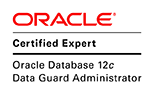











There are two types of researchers. Those who have done something and those who haven't. The latter will say there are 143 ways to do something, and the former will say 142 of them don't work. - Quote from a System V researcher


Labels
- 10.2.0.4 (2)
- 10.2.0.5 (2)
- 10g (37)
- 11.1.0.7 (12)
- 11.2.0.1 (8)
- 11.2.0.2 (22)
- 11.2.0.3 (46)
- 11.2.0.4 (25)
- 11g (48)
- 11gR1 (51)
- 11gR2 (91)
- 12.1.0.1 (16)
- 12.1.0.2 (21)
- 12.2 (5)
- 12.2.0.1 (16)
- 12c (36)
- 18c (11)
- 19c (11)
- 21c (2)
- 23ai (1)
- 3136 (1)
- 4390875 (1)
- 4430244 (1)
- 4483084 (1)
- 4k sector (2)
- 5155885 (1)
- 5447395 (1)
- 6627640 (1)
- 8898852 (1)
- acfs (3)
- acfsload (1)
- acfsroot (1)
- acfsutil (1)
- active database (6)
- active dataguard (10)
- activemq (1)
- add node (5)
- add standby (2)
- adg_account_info_tracking (1)
- admon (1)
- AFD (1)
- afd_dsset (1)
- agent (7)
- alias (1)
- apache http server (1)
- apconsole (1)
- append_values (1)
- aq_tm_processes (1)
- archive gaps (2)
- arcn (2)
- ash (1)
- ASM (53)
- asmcmd (1)
- asmlib (9)
- asmtool (1)
- async (1)
- ATP (6)
- aud (1)
- audit (6)
- auto commit (4)
- auto index (1)
- auto scaling (1)
- auto start (4)
- autoupgrade (4)
- average (1)
- awk (2)
- awr (3)
- AWS (2)
- backup (23)
- basic replication (2)
- bastion (1)
- batch (1)
- bind variables (2)
- bitmap (2)
- blob (5)
- block devices (11)
- blockdev (1)
- blockrecovery (1)
- bonding (2)
- brief (3)
- buffers (1)
- bug (13)
- business intelligence (1)
- cache (2)
- CALIBRATE_IO (2)
- CallableStatement (1)
- cdb (14)
- cfq (1)
- cgroup (1)
- chain (1)
- change port (2)
- check (1)
- checksum (1)
- chkconfig (1)
- chopt (1)
- chunk (1)
- cifs (1)
- client (3)
- clone (8)
- close (1)
- cloud (6)
- Cloud Control (11)
- CLSC_RECEIVE (1)
- CLSRSC-119 (1)
- CLSRSC-180 (1)
- cluster (31)
- clustering factor (1)
- clusterware (29)
- compact (1)
- compatible.asm (1)
- compatible.rdbms (2)
- compress (2)
- compression (4)
- Connect (3)
- connect through (1)
- connection leak (1)
- connection reset (1)
- contention (2)
- controlfile (6)
- convert (5)
- copy (3)
- cost (3)
- cpu (2)
- create_stored_outlines (2)
- cron (1)
- crs (2)
- crs_stat (1)
- CRS-2632 (1)
- CRS-2640 (1)
- CRS-2674 (1)
- crsd.log (1)
- CVE-2012-1675 (2)
- cvu (1)
- database (25)
- datafile (5)
- dataguard (57)
- dataguard broker (16)
- db cpu (1)
- db file sequential read (1)
- db time (1)
- db_domain (1)
- db_securefile (1)
- dbca (3)
- dbcli (4)
- dbcs (5)
- dblinks (1)
- dbms_aw_exp (1)
- dbms_cloud (2)
- DBMS_CSX_INT (1)
- dbms_cube_exp (2)
- dbms_file_transfer (2)
- DBMS_JVM_EXP_PERMS (1)
- dbms_lob (1)
- dbms_outln (2)
- DBMS_REDACT (1)
- dbms_rolling (3)
- dbms_rowid (1)
- dbms_space (2)
- dbms_sqltune (1)
- dbms_stats (1)
- dbshut (1)
- dbstart (1)
- dbua (12)
- dbvisit (1)
- dbw (1)
- dbwn (1)
- ddl (1)
- deadline (1)
- DEFERRED_SEGMENT_CREATION (1)
- definer (1)
- delete node (5)
- deleted (1)
- dependency (1)
- deprecated (1)
- design pattern (1)
- dhcp (1)
- DIA-49802 (1)
- dictionary scripts (1)
- diskmon (1)
- dispatcher (1)
- division (1)
- dmidecode (1)
- dnfs (1)
- DNS (2)
- docker (3)
- downgrade (5)
- DRCP (1)
- DSTv11 (1)
- duplicate (4)
- EBS (1)
- egid (1)
- elevator (1)
- em (12)
- email (1)
- emc (1)
- emctl (2)
- EMD upload error (1)
- encryption (10)
- enq: CF - contention (1)
- enq: HW - contention (1)
- enq: PS - contention (1)
- enq: RC - Result Cache (1)
- enq: TM - contention (3)
- enq: TX row lock contention (1)
- enq: US - contention (1)
- enterprise (3)
- enterprise manager (11)
- error (9)
- exclude (1)
- exp (3)
- expdp (18)
- extended cluster (1)
- extended stats (1)
- external table (1)
- factor (1)
- failover (4)
- fal (1)
- far sync (6)
- FCF (3)
- fdba (2)
- fgac (1)
- filepath (1)
- flashback (4)
- flashback archive (3)
- flashback_time (1)
- flex cluster (3)
- foreign key (6)
- formats (1)
- four digits (1)
- ftp (1)
- gather stats (1)
- gc lost blocks (1)
- gcc (1)
- genoccish (1)
- GIMR (1)
- global database name (1)
- Global Temporary Table (1)
- GNS (1)
- gold image (2)
- GParted (1)
- grid control (7)
- grid infrastructure (67)
- GUID (1)
- haip (1)
- hanganalyze (1)
- hard parse (1)
- hidden parameters (1)
- hostname (2)
- hub node (1)
- IaaS (1)
- IDCS (1)
- identity column (1)
- imp (2)
- impdp (14)
- import_sql_profile (1)
- in-clause (1)
- inbound connection timed out (1)
- incremental (4)
- index (3)
- indexes (2)
- inplace (2)
- input (1)
- ins_emagent.mk (1)
- ins_precomp.mk (1)
- ins_srvm.mk (1)
- INS-30508 (1)
- install (19)
- instance principal (2)
- instance recovery (2)
- interconnect (3)
- internal error (3)
- invisible (1)
- invoker (1)
- iptraf (1)
- iscsi (1)
- iso (1)
- java (17)
- java sinppet (2)
- java7 (1)
- jax-ws (4)
- JDBC (26)
- JDBC Logging (1)
- JI (1)
- jprofiler (1)
- jrockit (2)
- Kcbz_check_objd_typ_3 (1)
- kccsbck_first (1)
- keep (1)
- kernel (2)
- keystore (1)
- kfioTranslateIO03 (1)
- kfod (3)
- kgmgchd1 (1)
- Kkslgbv0 (1)
- kqlindp-bad-user (1)
- ksfd: async disk io (1)
- latch (1)
- latch free (2)
- latch: enqueue hash chains (1)
- Lbrary (1)
- leaf node (1)
- lftp (1)
- lgwr (2)
- LibraryCacheNotEmptyOnClose (1)
- link (1)
- linux (16)
- listener (7)
- lns (1)
- load (1)
- lob (9)
- lobsegment (5)
- local undo (2)
- lock account (1)
- locking (6)
- Log File Parallel Write (1)
- Log File Sync (2)
- log flood (1)
- logical standby (1)
- LT_EXPORT_PKG (1)
- Maemo (2)
- materialized view (2)
- mbean (1)
- memory (7)
- memory_target (2)
- mercury (1)
- metadata (1)
- metalink (1)
- MFA (1)
- MGMT_DB_LL_METRICS (1)
- MGMTDB (1)
- migrate_stored_outline (1)
- Mission Control (1)
- modify (1)
- mongodb (1)
- monitor (2)
- mount (2)
- move (13)
- mtom (1)
- multi-standby (1)
- Multipath (4)
- netca (1)
- netstat (1)
- network (2)
- network_link (1)
- nfs (3)
- nls_date_format (1)
- nls_lang (1)
- node (2)
- Nokia N900 (2)
- nologging (2)
- nomount (1)
- non-asmlib (4)
- non-CDB (9)
- non-default port (1)
- noop (1)
- nosql (1)
- ntp (1)
- null cols (1)
- OALL8 (1)
- OBIEE (1)
- object storage (1)
- occi (1)
- OCI (12)
- ocr (15)
- ocrmirror (1)
- ODCIEXTTABLEFETCH (1)
- ODCIEXTTABLEOPEN (1)
- oel5 (1)
- oel6 (5)
- offline (1)
- OKE (1)
- ol8 (1)
- olap (3)
- OLAPIHISTORYRETENTION (1)
- OMF (1)
- oneway (1)
- ons (4)
- ontology (1)
- oom-killer (1)
- OOP (2)
- opatch (12)
- openfiler (1)
- openvpn (1)
- options (2)
- ora 4031 (1)
- ORA-00349 (1)
- ORA-00933 (1)
- ORA-00942 (1)
- ORA-01031 (1)
- ORA-01078 (1)
- ORA-01460 (1)
- ORA-01652 (1)
- ORA-01858 (1)
- ORA-03137 (1)
- ORA-03186 (1)
- ORA-04063 (1)
- ORA-06512 (1)
- ORA-12504 (1)
- ORA-12696 (1)
- ORA-15061 (1)
- ORA-15081 (1)
- ORA-15477 (1)
- ORA-1555 (1)
- ORA-16713 (1)
- ORA-16816 (1)
- ORA-16856 (1)
- ORA-1691 (2)
- ora-27303 (1)
- ORA-30012 (1)
- ORA-31693 (1)
- ORA-39095 (1)
- ORA-39127 (3)
- ora-600 (3)
- orachk (1)
- oracle (113)
- oracle restart (7)
- ORACLE_OCM (1)
- oracle.plsql (1)
- oracleasm (4)
- OracleConnectionWrapper (1)
- oradebug (1)
- oraInventory (2)
- oralce (1)
- oratop (1)
- os upgrade (4)
- os watcher (1)
- osw (1)
- output (1)
- owl (1)
- PaaS (12)
- parallel DML (1)
- parallel Query (2)
- parse (1)
- partition (1)
- partitioning (1)
- password (3)
- password store (1)
- patch (16)
- Patch 9655006 (1)
- pctfree (1)
- pctversion (1)
- pdb (24)
- performance (11)
- PERFSTAT.STATS$MUTEX_SLEEP_PK (1)
- permissions (2)
- pfile (1)
- php (1)
- php5 (1)
- physical (1)
- physical standby (28)
- PITR (1)
- pl/sql (5)
- policy (3)
- powerpath (1)
- ppk (1)
- PRCR-1079 (1)
- PreparedStatement (3)
- PRIF-31 (1)
- proc (1)
- profiler (1)
- prompt (1)
- protege (1)
- protocol (1)
- PRVF-5150 (1)
- PRVF-5637 (1)
- PSU (7)
- PSU 11.2.0.1.2 (1)
- public (2)
- puschitz (1)
- putty (2)
- qopatch (1)
- query (1)
- rac (92)
- raccheck (2)
- RAID 10 (1)
- RAID 5 (1)
- raw (6)
- rda (1)
- real time sql monitoring (1)
- rebalamce (1)
- recover (5)
- recovery catalog (3)
- redo (2)
- redo block size (2)
- redo sending (2)
- RedoRoutes (1)
- refresh fast (1)
- relational division (1)
- relink (9)
- remap_data (1)
- remote debugging (1)
- remotely (3)
- remove (8)
- rename (4)
- replace (2)
- replication (1)
- resetlogs (2)
- resize (3)
- restore (16)
- restore points (4)
- result cache (5)
- result set (1)
- revoking privileges (1)
- rfs (1)
- rhel4 (2)
- rhel5 (5)
- rhel6 (13)
- rhel7 (10)
- rhel8 (1)
- rman (15)
- RMAN-06025 (1)
- role separation (19)
- roles (1)
- roll forward (3)
- rollback (1)
- rollback_segment_count (1)
- rollover (1)
- row cache lock (1)
- row store (1)
- rpm (5)
- runcluvfy (3)
- sar (1)
- scalar subquery (1)
- scale up (1)
- scan ip (3)
- scan_listener (3)
- SCHEMA_INFO_EXP (1)
- SCN (2)
- script (7)
- search (1)
- sector size (1)
- securefile (3)
- security (8)
- segment size (1)
- sem (1)
- semaphore (1)
- sequence (3)
- services (2)
- session (1)
- session_cached_cursors (2)
- setasmgidwrap (4)
- setuid (2)
- sga (2)
- sgement space reuse (1)
- sh (6)
- shared memory (3)
- shared pool (1)
- shared server (3)
- shm (2)
- shutdown (1)
- silent installation (4)
- single (8)
- skgznpcre3 (1)
- skip (1)
- smbfs (1)
- snapshot standby (1)
- soft parse (1)
- solaris (4)
- spfile (5)
- sql (7)
- sql developer (3)
- sqlldr (1)
- sqlloader (1)
- sqlpatch (1)
- sqlplus (4)
- ssh (5)
- SSL (3)
- standalone (14)
- standard (6)
- standby controlfile (3)
- standby first (1)
- start (1)
- startup (1)
- statm (1)
- stats (3)
- statspack (3)
- status (2)
- stop (1)
- storage (1)
- stored outline (3)
- streams (2)
- support (1)
- swing (1)
- switchover (3)
- swrl (1)
- Sync ASM rebalance (1)
- sysdba (2)
- systemstate (1)
- tablespace block size (1)
- tablespaces (7)
- tail (1)
- tcps (3)
- TDE (3)
- template (1)
- temporary tablespace (2)
- Text (1)
- tfactl (1)
- time synchronization (1)
- time zone (2)
- timesten (1)
- tns (4)
- tomcat (2)
- trace (1)
- transient (1)
- transport (2)
- transportable tablespaces (2)
- truststore (1)
- ubunut (1)
- UCP (8)
- udev (4)
- undo (4)
- up2date (1)
- update (2)
- upgrade (58)
- uploadXMLFiles (1)
- urandom (1)
- use_stored_outlines (2)
- useful (1)
- utl_mail (1)
- validate (1)
- vault (1)
- verifier (1)
- vi (1)
- VIP (2)
- virtual (1)
- virtualbox (3)
- visible (1)
- vktm (1)
- vnc (3)
- vncr (1)
- vote (14)
- wait (3)
- Wait Events (7)
- wallet (1)
- web service (1)
- web site (1)
- weblogic (1)
- wget (1)
- windows (1)
- wm_concat (2)
- work around (1)
- writes (1)
- xdb (1)
- xml (1)
- XML-20108 (1)
- yum (3)
About Me
Downloads

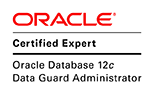










Quick Response

Popular
- Data Guard Broker for 11gR2
- ORA-00800: soft external error, arguments: [Set Priority Failed], [VKTM], [Check traces and OS configuration]
- 19c Encryption
- Root.sh Fails with CLSRSC-119: Start of the exclusive mode cluster failed
- Adding a New Physical Standby to Existing Data Guard Setup
- AWR Reports on Standby when Active Data Guard is Used
- ORA-16713: The Oracle Data Guard broker command timed out When Changing LogXptMode
- Flashback PDB in a Multi Standby Data Guard Configuraiton
- Creating a PDB in a Data Guard Configuration
- Removing a Standby Database From a Data Guard Configuration





























