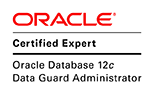The procedure to create a permissions file to grant oinstall group members write
privileges to block devices is as follows:
1. Log in as root.
2. Change to the /etc/udev/permissions.d directory:
# cd /etc/udev/permissions.d
3. Start a text editor, such as vi, and enter the partition information where you want
to place the OCR and voting disk files, using the syntax
device[partitions]:root:oinstall:0640.
Note that Oracle recommends that you place the OCR and the voting disk files on separate physical disks. For example, to grant oinstall members access to SCSI disks to place OCR files on sda1 and sdb2, and to grant the Oracle Clusterware owner (in this example crs) permissions to place voting disks on sdb3, sdc1 and sda2, add the following information to the file:
# OCR disks
sda1:root:oinstall:0640
sdb2:root:oinstall:0640
# Voting disks
sda2:crs:oinstall:0640
sdb3:crs:oinstall:0640
sdc1:crs:oinstall:0640
4. Save the file:
On Asianux 2, Enterprise Linux 4, and Red Hat Enterprise Linux 4 systems, save
the file as 49-oracle.permissions.
On Asianux 3, Enterprise Linux 5, Red Hat Enterprise Linux 5, and SUSE
Enterprise Server 10 systems, save the file as 51-oracle.permissions.
Eg. Setting raw devices permissions
#vote disks
raw/raw1:oracle:oinstall:0644
raw/raw2:oracle:oinstall:0644
raw/raw3:oracle:oinstall:0644
# ASM SPfile
raw/raw4:oracle:oinstall:0640
#OCR
raw/raw5:root:oinstall:0640
raw/raw6:root:oinstall:0640
Tuesday, January 29, 2008
Creating a Udev Permissions File for Oracle Clusterware
Labels:
block devices,
ocr,
permissions,
rac,
raw,
udev,
vote