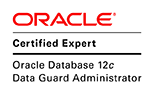As a prerequisite for RAC, SCAN could be setup either using DNS or GNS (Grid Naming Service). For non-production, test environment a single IP with same hostname could be added to /etc/hosts files of all the RAC nodes to get the installation going but this is not recommended (See 887522.1 Instead of DNS or GNS, Can we use '/etc/hosts' to resolve SCAN?) and prerequisite for SCAN check will fail (887471.1),but the installation will complete.
Setting up the SCAN comes under network administrators job role. It's for DBA to request "at least one single name that resolves to three IP addresses using a round robin algorithm". This post list the steps to setup a SCAN using DNS configuration. It will setup a single client access name that resolve to three IPs in a round robin fashion. Nevertheless it is recommended that a network administrator is consulted when setting up SCAN for a production system.
1. Verify DNS related rpms are installed. It would require following three rpms
# rpm -qa | grep bind bind-libs-9.8.2-0.17.rc1.el6.x86_64 bind-9.8.2-0.17.rc1.el6.x86_64 bind-utils-9.8.2-0.17.rc1.el6.x86_642. Note down the hostname and the IP of the server where the SCAN is setup. Also find out the DNS IP (that is already configured)
# hostname
hpc6.mydomain.net
# ifconfig
em1 Link encap:Ethernet HWaddr 00:26:B9:FE:7D:E0
inet addr:192.168.0.104 Bcast:192.168.0.255 Mask:255.255.255.0
cat /etc/resolve.conf
search mydomain.net
nameserver 11.6.9.2These values will be referred in subsequent steps.3. Setting up the DNS involves adding IP and ports the DNS service listen on to the /etc/named.conf file. The default /etc/named.conf file looks like as follows
options {
listen-on port 53 { 127.0.0.1; };
listen-on-v6 port 53 { ::1; };
directory "/var/named";
dump-file "/var/named/data/cache_dump.db";
statistics-file "/var/named/data/named_stats.txt";
memstatistics-file "/var/named/data/named_mem_stats.txt";
allow-query { localhost; };
recursion yes;
dnssec-enable yes;
dnssec-validation yes;
dnssec-lookaside auto;
/* Path to ISC DLV key */
bindkeys-file "/etc/named.iscdlv.key";
managed-keys-directory "/var/named/dynamic";
};
logging {
channel default_debug {
file "data/named.run";
severity dynamic;
};
};
zone "." IN {
type hint;
file "named.ca";
};
include "/etc/named.rfc1912.zones";
include "/etc/named.root.key";Add new entries to configure the DNS and the SCANoptions {
listen-on port 53 { 192.168.0.104; 127.0.0.1; }; #IP of the DNS server (noted on step 2)
# listen-on-v6 port 53 { ::1; }; # IPv6 disabled
directory "/var/named";
dump-file "/var/named/data/cache_dump.db";
statistics-file "/var/named/data/named_stats.txt";
memstatistics-file "/var/named/data/named_mem_stats.txt";
allow-query { localhost; 192.168.0.0/24; };
recursion yes;
allow-transfer {"none";};
forwarders { 11.6.9.2; }; # main DNS IP, anything that cannot be resolved will be forwarded to this IP
};
logging {
channel default_debug {
file "data/named.run";
severity dynamic;
};
};
zone "mydomain.net" IN {
type master;
file "mydomain.net.zone"; # forward lookups entry file
allow-update { none; };
};
zone "0.168.192.in-addr.arpa" IN {
type master;
file "rev.mydomain.net.zone"; # reverse lookup entry file
allow-update { none; };
};4. Create forward lookup and reverse lookup files in /var/named. The forward lookup file was named "mydomain.net.zone" for the zone "mydomain.net" in step 3.cat /var/named/mydomain.net.zone
$TTL 86400
@ IN SOA hpc6.mydomain.net. root.hpc6.mydomain.net. (
42 ; serial (d. adams)
3H ; refresh
15M ; retry
1W ; expiry
1D ) ; minimum
IN NS hpc6.mydomain.net.
hpc6 IN A 192.168.0.104
rac-scan IN A 192.168.0.86
rac-scan IN A 192.168.0.93
rac-scan IN A 192.168.0.94Note the places where the hostname of the server where SCAN is setup being used. Create the reverse lookup file as followscat rev.mydomain.net.zone
$ORIGIN 0.168.192.in-addr.arpa.
$TTL 1H
@ IN SOA hpc6.mydomain.net. root.hpc6.mydomain.net. ( 2
3H
1H
1W
1H )
0.168.192.in-addr.arpa. IN NS hpc6.mydomain.net.
104 IN PTR hpc6.mydomain.net.
86 IN PTR rac-scan.mydomain.net.
94 IN PTR rac-scan.mydomain.net.
93 IN PTR rac-scan.mydomain.net.5. Validity of these configuration files could be checked with named-checkconf and named-checkzone.# named-checkconf /etc/named.conf # named-checkzone mydomain.net /var/named/mydomain.net.zone zone mydomain.net/IN: loaded serial 42 OK # named-checkzone 0.168.192.in-addr.arpa /var/named/rev.mydomain.net.zone zone 0.168.192.in-addr.arpa/IN: loaded serial 2 OKHowever no error in this step is no guarantee that SCAN will work as expected. It could only be verified with a dig command (shown on a later step).
6. Edit the resolve.conf file and add the new DNS server IP (server IP itself)
cat /etc/resolve.conf search mydomain.net nameserver 192.168.0.104Also add entry to /etc/hosts
/etc/hosts as below 192.168.0.104 hpc6.mydomain.net hpc67. Start the DNS service
# /etc/init.d/named startIf the first time start of the service get stuck on the following step
# /etc/init.d/named start Generating /etc/rndc.key:run the following command and start the service again
# rndc-confgen -a -r /dev/urandom wrote key file "/etc/rndc.key" # /etc/init.d/named startOnce started verify that DNS service is listening on port (53 in this case) defined on the names.conf file
netstat -ntl tcp 0 0 192.168.0.104:53 0.0.0.0:* LISTEN tcp 0 0 127.0.0.1:53 0.0.0.0:* LISTEN
8. Using dig command verify that forward lookup and reverse lookup are functioning properly.
# dig hpc6.mydomain.net ; <<>> DiG 9.8.2rc1-RedHat-9.8.2-0.17.rc1.el6 <<>> hpc6.mydomain.net ;; global options: +cmd ;; Got answer: ;; ->>HEADER<<- opcode: QUERY, status: NOERROR, id: 52260 ;; flags: qr aa rd ra; QUERY: 1, ANSWER: 1, AUTHORITY: 1, ADDITIONAL: 0 ;; QUESTION SECTION: ;hpc6.mydomain.net. IN A ;; ANSWER SECTION: hpc6.mydomain.net. 86400 IN A 192.168.0.104 ;; AUTHORITY SECTION: mydomain.net. 86400 IN NS hpc6.mydomain.net. ;; Query time: 0 msec ;; SERVER: 192.168.0.104#53(192.168.0.104) ;; WHEN: Wed Aug 28 16:12:44 2013 ;; MSG SIZE rcvd: 64Check if the query status is NOERROR and answer is 1. This confirms that query was answered without any errors. Check the reverse look as well
# dig -x 192.168.0.104 ; <<>> DiG 9.8.2rc1-RedHat-9.8.2-0.17.rc1.el6 <<>> -x 192.168.0.104 ;; global options: +cmd ;; Got answer: ;; ->>HEADER<<- opcode: QUERY, status: NOERROR, id: 30913 ;; flags: qr aa rd ra; QUERY: 1, ANSWER: 1, AUTHORITY: 1, ADDITIONAL: 1 ;; QUESTION SECTION: ;104.0.168.192.in-addr.arpa. IN PTR ;; ANSWER SECTION: 104.0.168.192.in-addr.arpa. 3600 IN PTR hpc6.mydomain.net. ;; AUTHORITY SECTION: 0.168.192.in-addr.arpa. 3600 IN NS hpc6.mydomain.net. ;; ADDITIONAL SECTION: hpc6.mydomain.net. 86400 IN A 192.168.0.104 ;; Query time: 0 msec ;; SERVER: 192.168.0.104#53(192.168.0.104) ;; WHEN: Wed Aug 28 16:13:09 2013 ;; MSG SIZE rcvd: 1049. If there are errors recheck the zone files and correct any mistakes. Once the dig command return no error then run the lookup command to see the name resolved to 3 IPs in a round robin fashion.
# nslookup rac-scan # lookup 1 Server: 192.168.0.104 Address: 192.168.0.104#53 Name: rac-scan.mydomain.net Address: 192.168.0.94 Name: rac-scan.mydomain.net Address: 192.168.0.86 Name: rac-scan.mydomain.net Address: 192.168.0.93 # nslookup rac-scan # lookup 2 Server: 192.168.0.104 Address: 192.168.0.104#53 Name: rac-scan.mydomain.net Address: 192.168.0.86 Name: rac-scan.mydomain.net Address: 192.168.0.93 Name: rac-scan.mydomain.net Address: 192.168.0.94 # nslookup rac-scan # lookup 3 Server: 192.168.0.104 Address: 192.168.0.104#53 Name: rac-scan.mydomain.net Address: 192.168.0.93 Name: rac-scan.mydomain.net Address: 192.168.0.94 Name: rac-scan.mydomain.net Address: 192.168.0.8610. To use it in a RAC configuration edit the /etc/resolve.conf file of the RAC nodes and add the IP of the server where SCAN is setup
cat /etc/resolve.conf search mydomain.net nameserver 192.168.0.104Related Post
GNS Setup for RAC